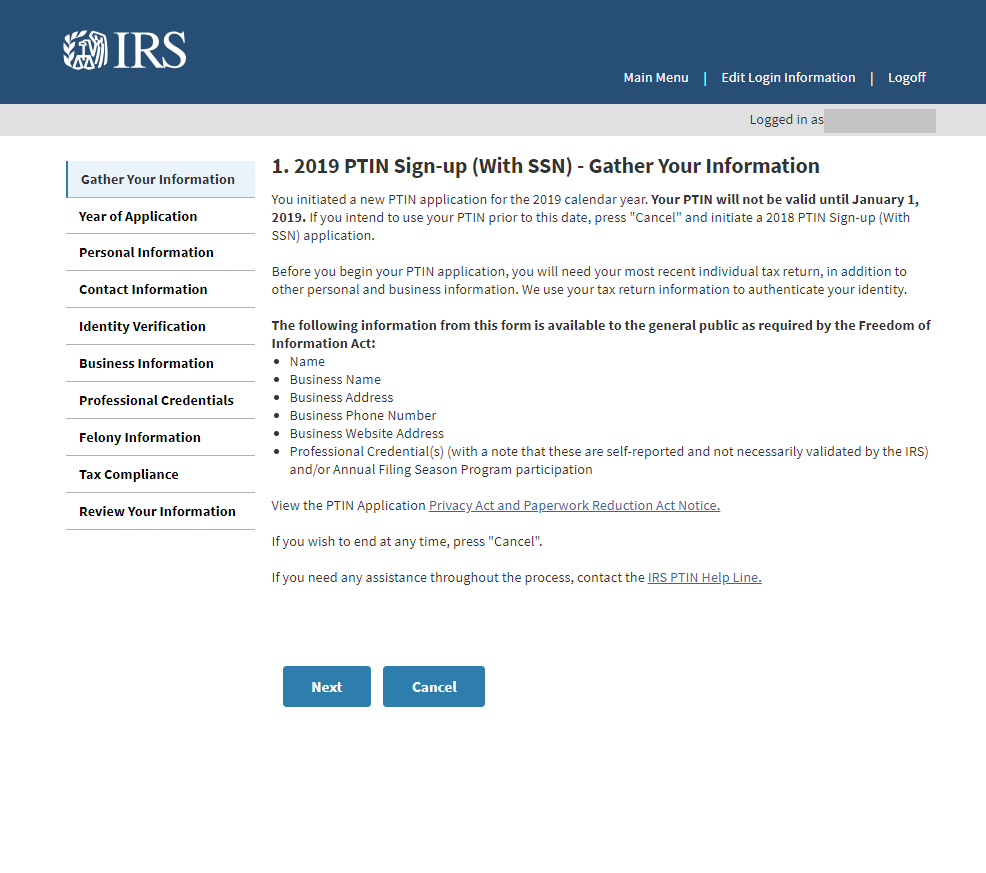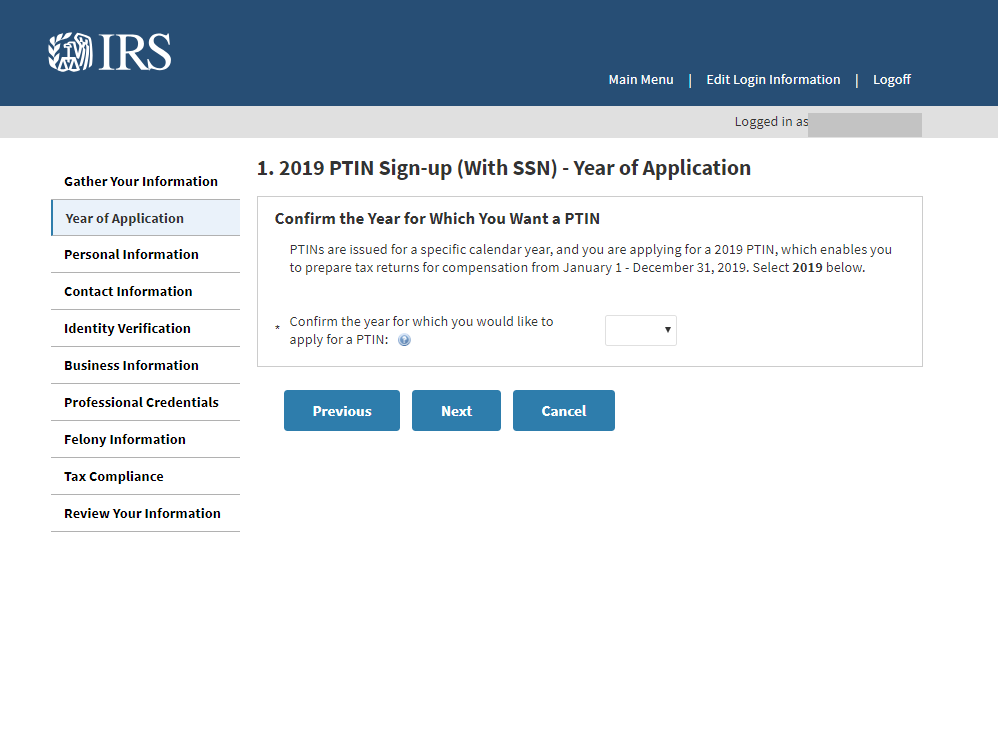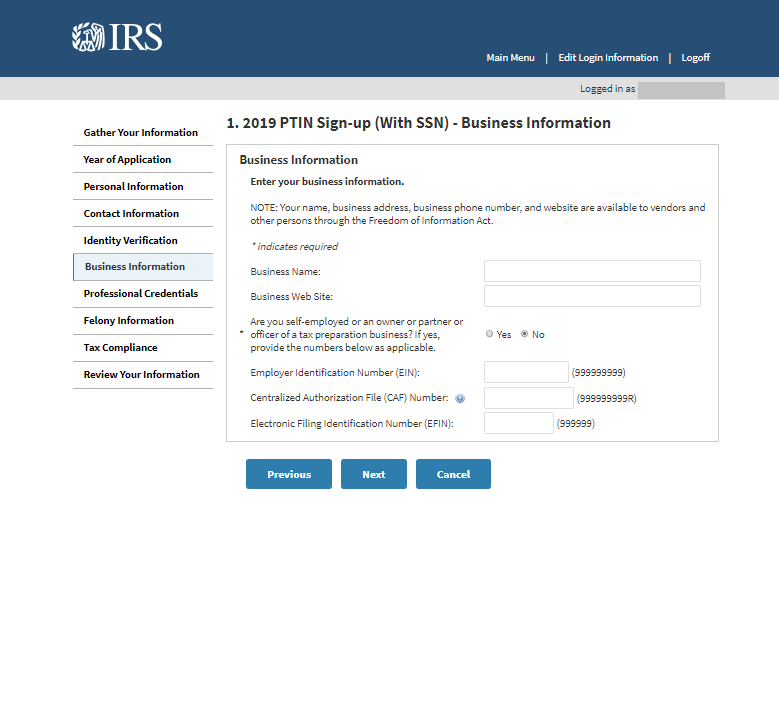The preparer tax identification number (PTIN) is required for those who prepare or assist in preparing federal tax returns for a fee. A paid preparer must have a valid PTIN before preparing returns. Failure to do so can mean facing high penalties if audited by the IRS.
You can avoid inconvenient and costly run-ins with IRS by obtaining your very own PTIN. It’s easy and now FREE to apply for the PTIN. Follow our PTIN Application How to Guide below!
New User
To begin your PTIN application you first need to create an account. Click Create Account in the new user box.
Not a New User? Click here.
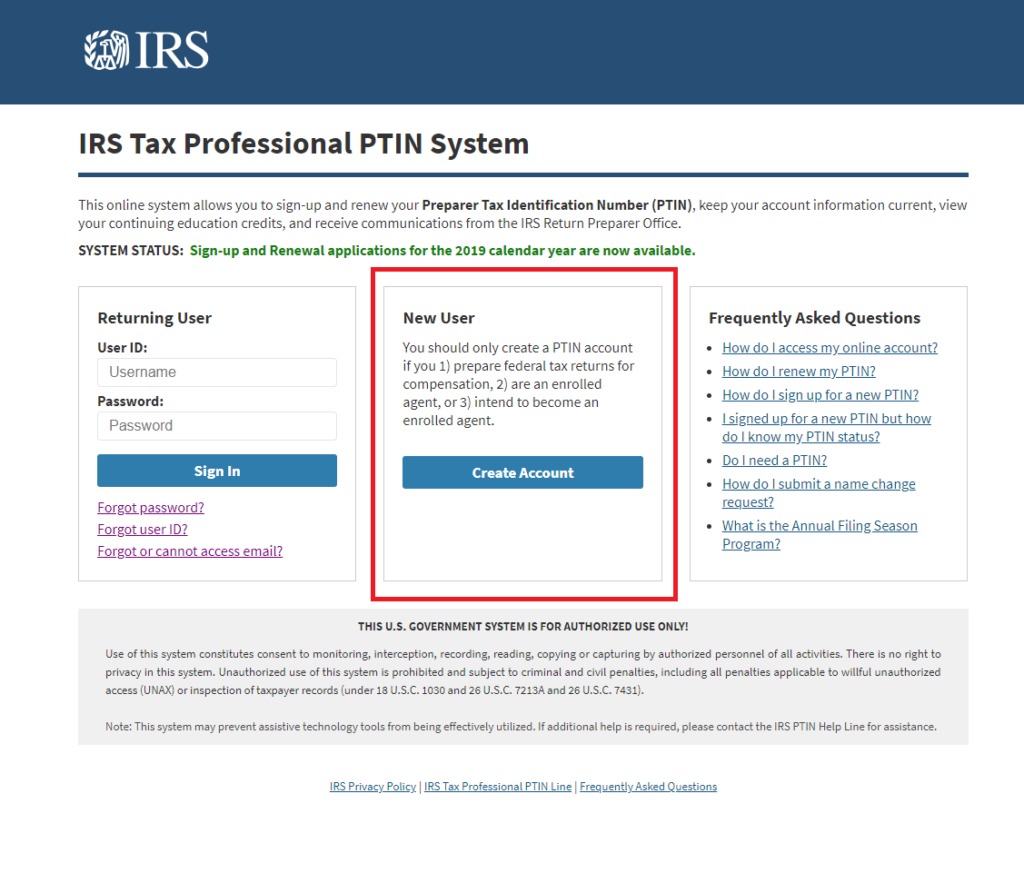
Create an Account
In the Create an Account section you are asked to provide general information in addition to selecting a security question and answer. Click next to continue.
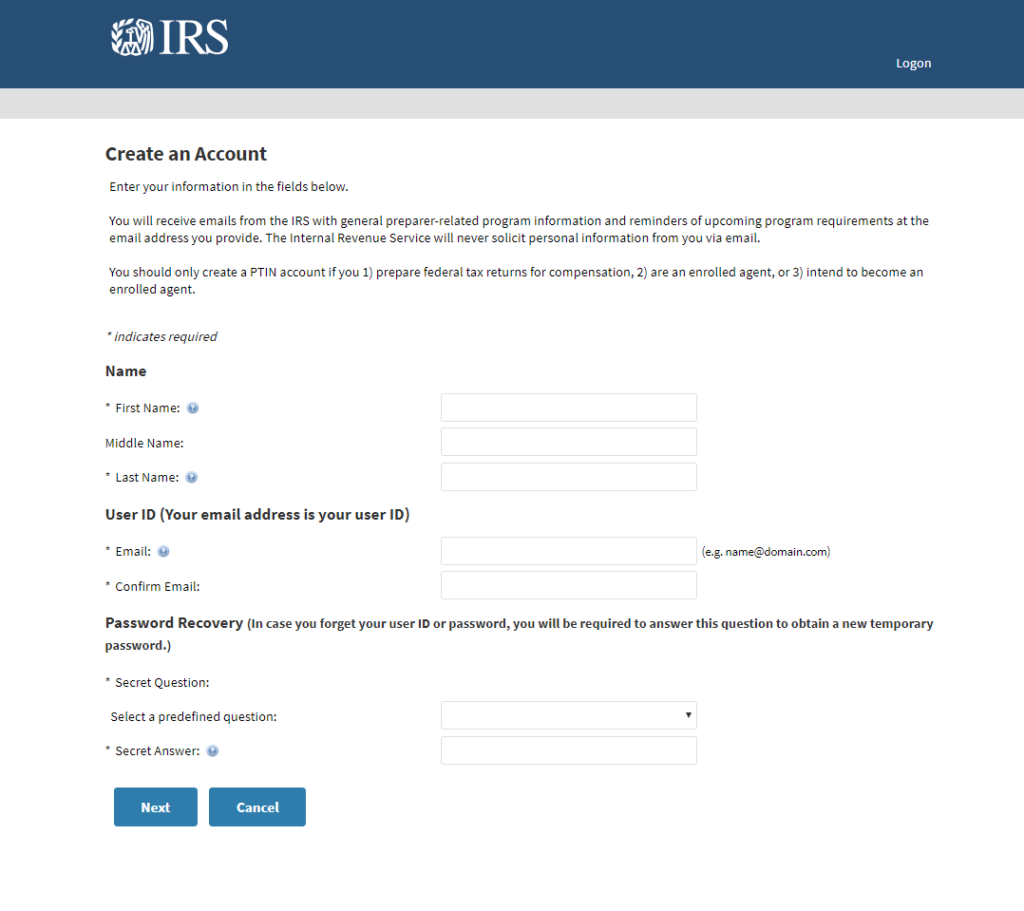
Change Password
You arrive at the Change Password section once you receive an email containing a temporary password. You are prompted to revisit the PTIN system login page, this is where you use the temporary password to sign in. Your User ID or Username is the email address you provided when creating the account. You will once again be asked to provide the temporary password as the current password on the Change Password section. Click submit when you have created your new password.
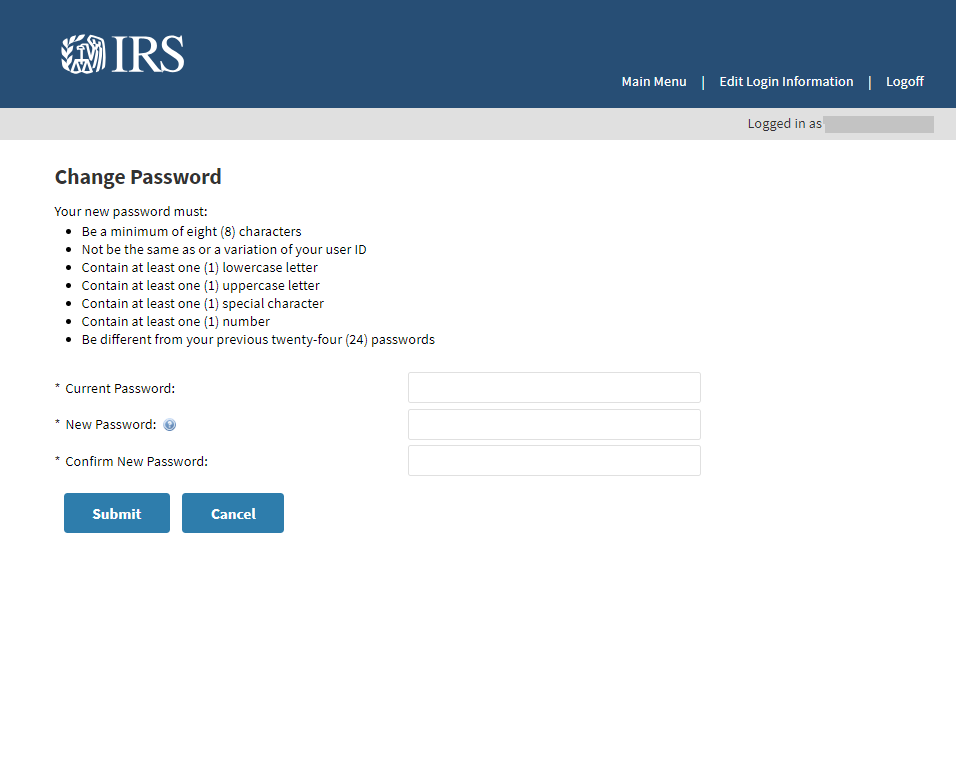
Main Menu: Apply for a PTIN
In the Apply for a PTIN section, select 2019 PTIN Sign-up (With SSN) to begin the PTIN application.
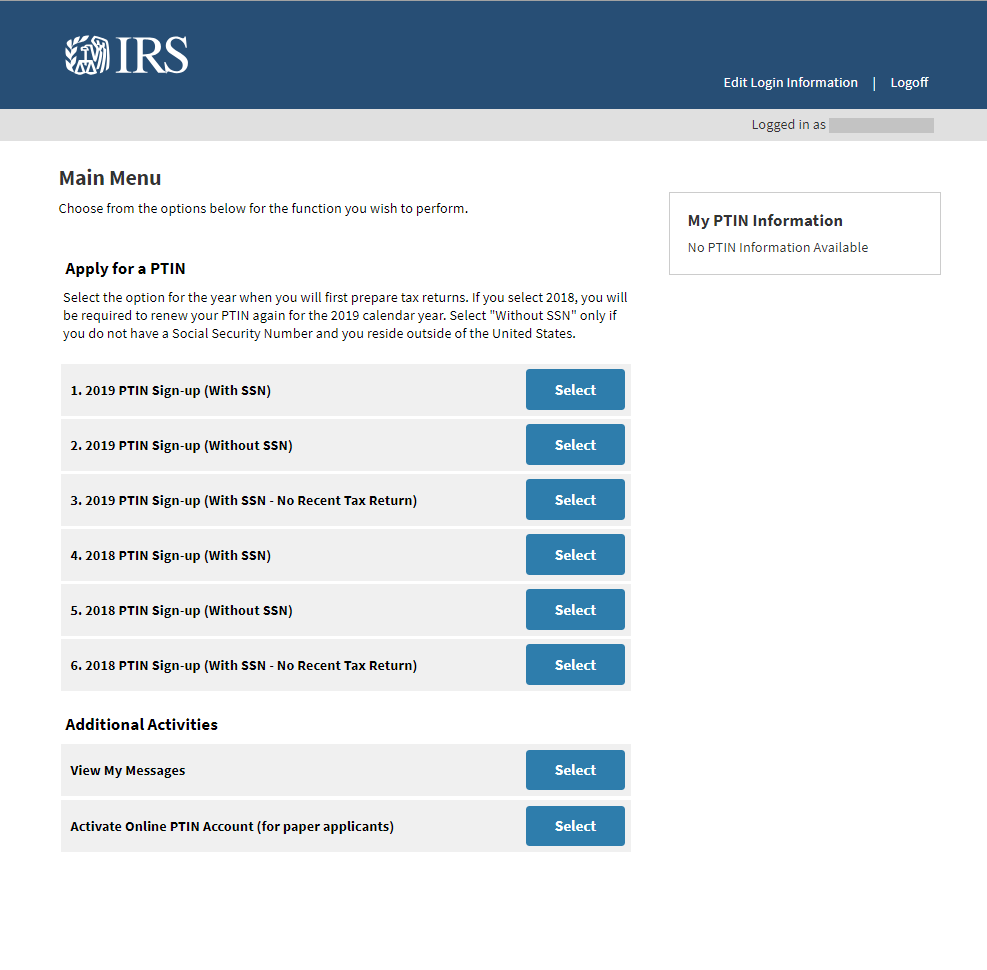
PTIN Sign-up (With SSN)
Click next when you have gathered your information and also when you’ve selected the upcoming year for your application.
Personal Information
In the Personal Information section you are once again asked to provide general information in addition to your social security number and date of birth. Click next to continue.
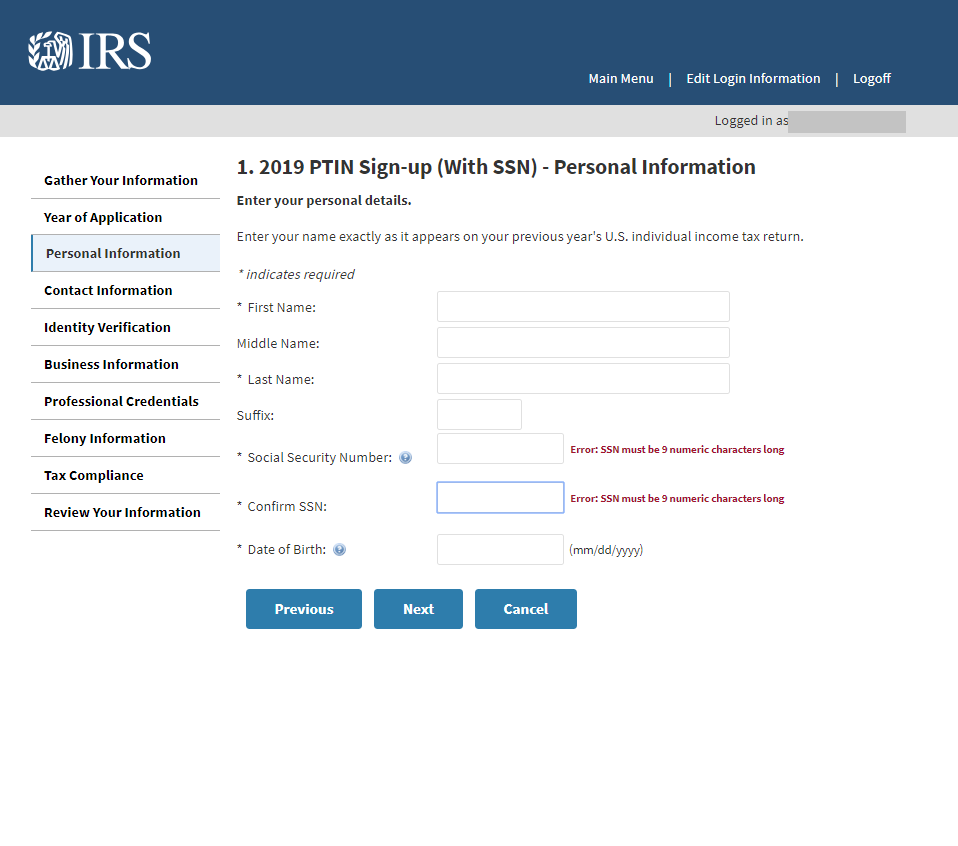
Contact Information
The Contact Information section asks for your Address on U.S. Individual Income Tax Return, Personal Mailing Address, and Business Address.
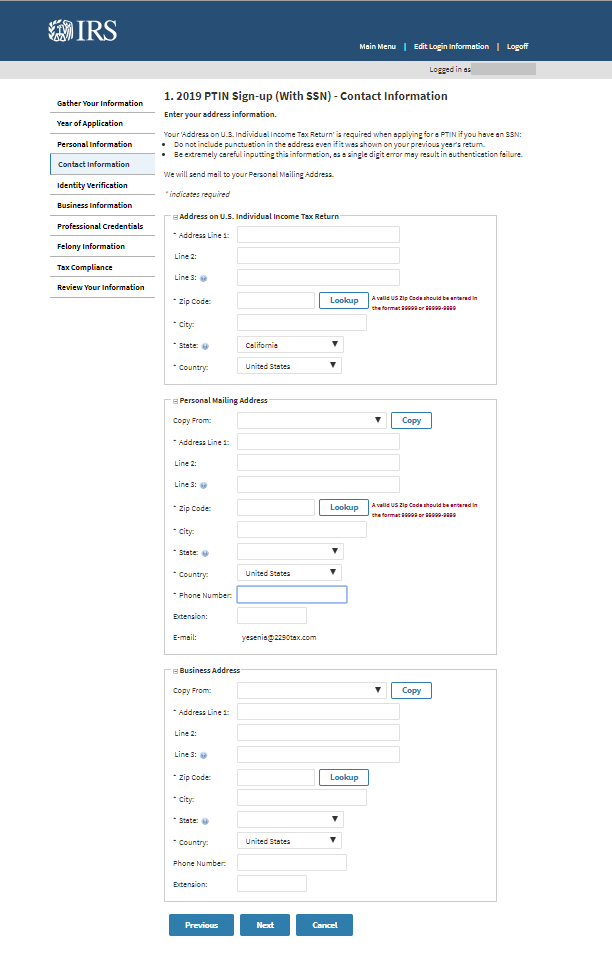
Identity Verification
Enter your most recent tax return information and click next to continue.
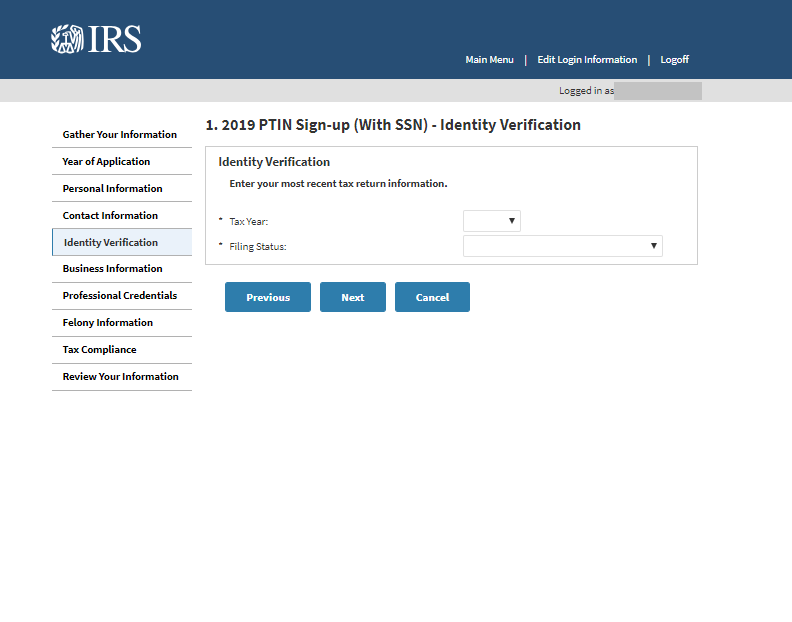
Business Information
Enter your business information in the corresponding sections. If you are an employee, verify with your employer that you can use their information to complete this section. Click next to continue.
Professional Credentials
Indicate if you have professional credentials in the Professional Credentials section and click next to continue.
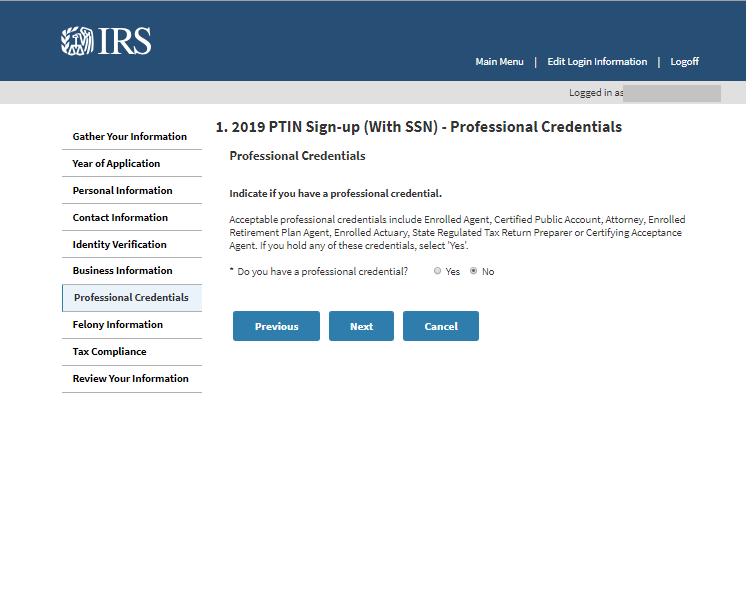
Felony Information
In the Felony Information section, it is asking to disclose, if any, felony convictions. Click next once completed to go to the next section.
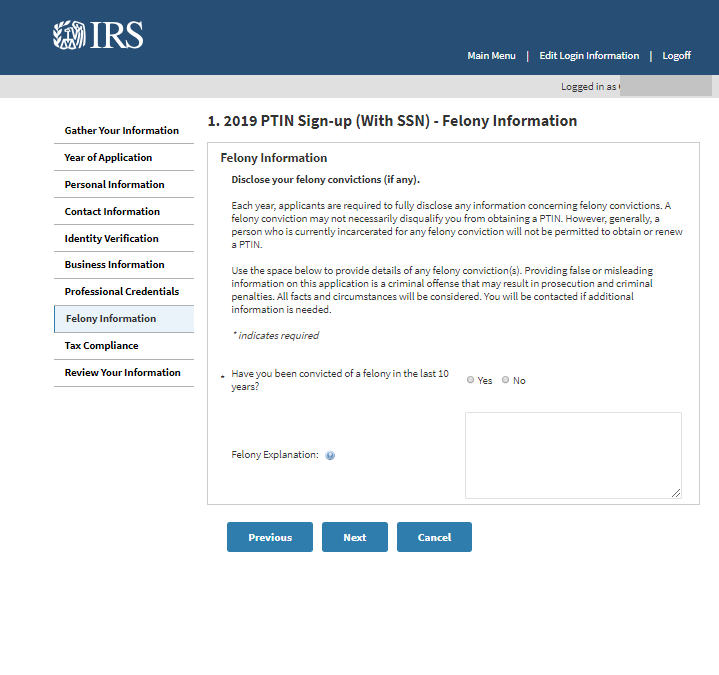
Tax Compliance
Indicate if you are current with your federal individual and business taxes in the Tax Compliance section. Click next to continue.
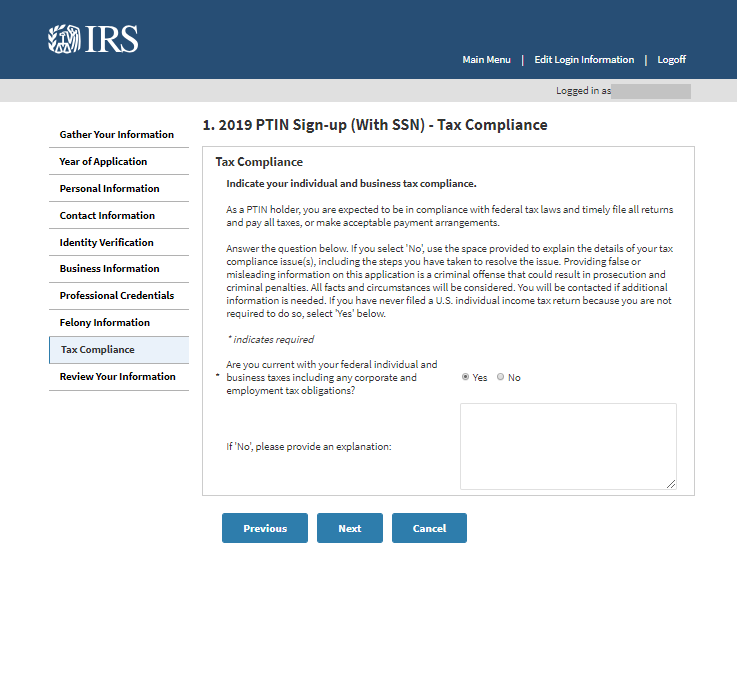
Sign Your Application
Click submit once you agreed to the terms in the Sign Your Application section. This will complete your PTIN application.
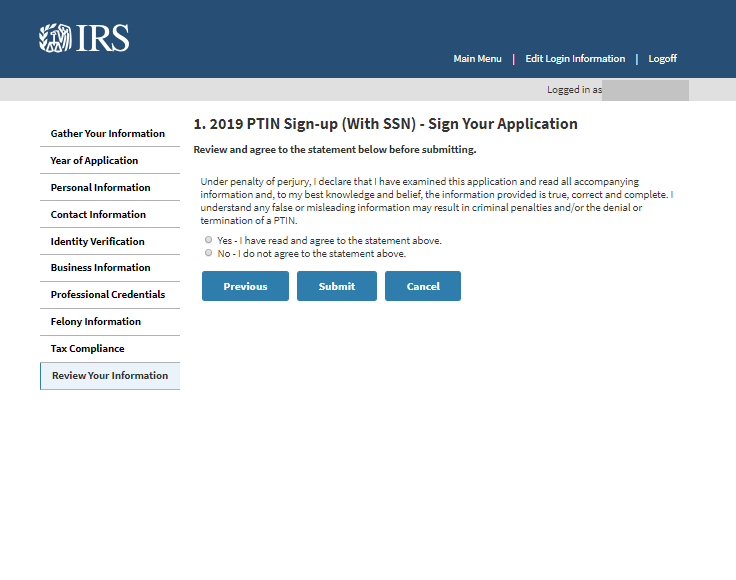
Summary Report
The Summary Report discloses that your PTIN will be active for the calendar year you selected and it also includes the expiration date.
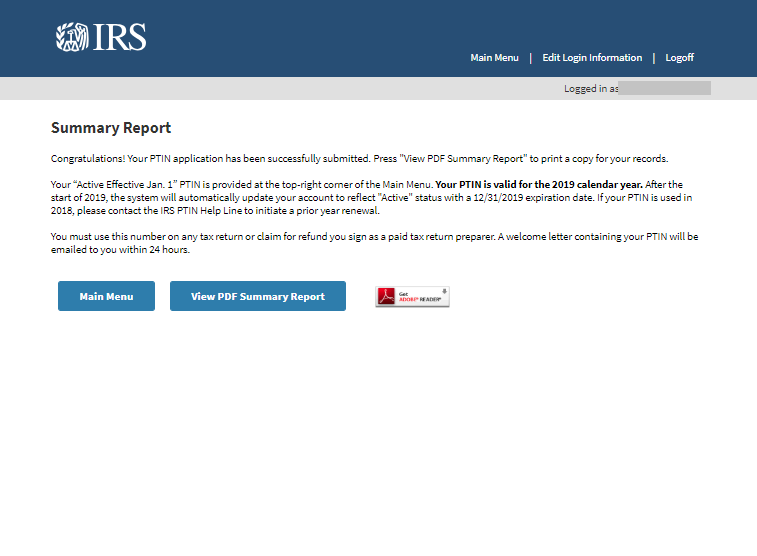
You can contact the PTIN Helpline at 877-613-7846 if you encounter any issued. Comment below and let us know if you found this guide useful or if you have questions.
Stay connected and follows us on Twitter and Facebook.
Written by Yesenia Carrillo